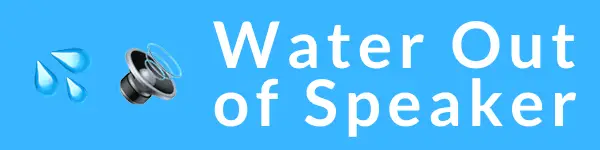Ever dropped your phone in water and panicked, wondering if it’s ruined? iPhones and Androids alike can suffer from water damage, despite advances in technology. This guide will walk you through detecting signs of moisture havoc on your precious device.
Stay tuned to save your phone’s life!
Understanding Water Damage in Phones
Water damage in phones can strike unexpectedly, wreaking havoc on your device’s internal components. Even smartphones with high IP ratings for water resistance are vulnerable when exposed to liquids beyond their design limits.
Electronics inside your phone, like the printed circuit board and capacitors, could start corroding or short-circuiting upon contact with water or other fluids. This can result in a range of issues from battery drainage problems to total system failure.
Phones showcase varying degrees of vulnerability; for instance, an iPhone XS may tolerate brief submersion while devices without any form of ingress protection might sustain damage from mere splashes.
Over time, moisture trapped inside can degrade parts not initially affected by the liquid intrusion. Hence it’s crucial to recognize and address signs of liquid contact early before they escalate into more serious complications that could lead to costly repairs or replacements.
Signs of Water Damage on Your Phone
When it comes to determining water damage in your phone, there are several warning features, visual signs, and functional indicators to look out for. These signs can help you identify whether your phone has been exposed to water and may require immediate attention.
Warning Features
Your phone is smart enough to give you a heads-up when it encounters water damage. Pay close attention to these warning features that can signal your device has taken an unwanted swim.
- The Liquid Contact Indicator (LCI) turns red: Many mobile phones, including Apple smartphone models, have a built-in LCI that changes color when it comes into contact with liquid. You’ll find this indicator inside the SIM card tray or near the battery.
- Sounds are distorted or staticky: Water damage often affects audio quality. Listen for any crackling during phone calls or while playing music through the speaker. Static interference suggests moisture may have clogged up audio components.
- The touch screen behaves erratically: Moisture can interfere with the sensitivity of your screen. If touches go unregistered or the display randomly selects apps without your input, water might be to blame.
- Charging becomes a challenge: If plugging into the lightning connector or USB-C port doesn’t yield the usual charging animation—or worse, if your phone refuses to charge at all—inspect these ports for signs of corrosion.
- Camera fog is a bad sign: Notice any mistiness in photos? Check both front and rear cameras for condensation that isn’t clearing away. This fog inside the camera lens often points to water intrusion.
- Unexpected shutdowns occur: A phone damaged by water may power off without warning or fail to switch on consistently due to short circuits within its components.
- Error messages pop up out of nowhere: Android phones and iPhones will sometimes display error messages related to hardware malfunctioning from water exposure, especially during attempts to use features like Touch ID or Mobile Hotspot.
- Apps open and close randomly: Much like ghostly screen touches, applications that launch or quit on their own indicate internal issues possibly triggered by liquid absorption.
Visual Signs
Transitioning from the various warning alerts, it’s crucial to spot the visual red flags of water damage on a phone. These signs are often clear indicators that moisture has made its way inside your device. Here’s what you should keep an eye out for:
- Look closely at the screen. Water behind the display may cause discolored spots or lines.
- Examine the phone for any discoloration or stains, as these can be telltale signs of liquid contact.
- Pay attention to foggy lenses. Blurry photos and videos could point towards water damage affecting the camera.
- Check if there’s condensation under the screen or camera glass, suggesting trapped moisture.
- Scan over all external surfaces for corrosion or rust, especially around metal parts like screws and headphone jacks.
- Inspect the charging port. Corrosion or debris here is a strong hint of exposure to liquids.
- Observe any irregularities with adhesives or seals, which might indicate prior liquid damage repair attempts.
Functional Signs
After identifying visual signs of water damage on your phone, it’s crucial to understand the functional signs that may indicate potential issues. Knowing these functional signs can help you assess the extent of the damage and take appropriate action to fix your phone. Here are some functional signs to look out for:
- Distorted sound during calls or when playing music – If you notice muffled or distorted sound coming from your phone’s speaker during calls or while playing music, it could be a sign of water damage affecting the internal components.
- Unresponsive touch screen – Water damage might cause the touch screen to become unresponsive or erratic in its behavior. If you experience delays or inaccuracies when using the touch screen, it could be due to water-related damage.
- Battery draining quickly – Sudden and significant battery drainage, even without heavy usage, may signal that water has compromised the battery or other internal components.
- Overheating issues – Water damage can lead to overheating problems as it interferes with the proper functioning of internal circuits and components.
- Persistent software glitches – If your phone starts exhibiting frequent crashes, freezes, or other software-related issues after potential water exposure, this could indicate underlying water damage affecting the device’s functionality.
How to Check for Water Damage
To check for water damage in your phone, you can examine the liquid damage indicator (LDI), check under the screen for moisture, and inspect the ports for any signs of damage. These steps are crucial in determining whether your phone has been affected by water, so be sure to read on to find out more about each method.
Examining the Liquid Damage Indicator (LDI)
The Liquid Damage Indicator (LDI) serves as a crucial tool for identifying water damage in your phone. Located inside the SIM tray slot, this indicator strip changes color upon contact with liquid, signaling potential water entry into the device – an indication of possible damage.
Checking the LDI strip beside your phone’s SIM card can provide valuable insight into whether your phone has been exposed to moisture or liquid.
When examining the Liquid Damage Indicator (LDI), look for any change in color from its original state. Activation or discoloration of the LDI points to water infiltration, necessitating immediate attention to prevent further damage.
Checking Under the Screen for Moisture
Look for water droplets under the screen, which can indicate moisture seeping into your phone. Use a flashlight to inspect the screen closely and look for any signs of water or condensation buildup.
If you notice any moisture, it’s crucial to address the issue promptly as it could lead to further damage inside your phone.
Inspecting under the screen regularly is essential in preventing potential long-term issues that may arise from water damage. Remember that addressing even minor signs of moisture early on can help mitigate potential costly repairs down the line.
Inspecting the Ports for Damage
When inspecting the ports for damage, look for any signs of corrosion, discoloration, or fuzzy growth. These could indicate water damage in your phone. Pay special attention to the charging port, headset port, SIM card slot, and memory card slot.
Any irregularities in these areas may be an indication of water infiltration.
Corrosion and discoloration on the ports can interfere with proper connections or cause malfunction. It’s essential to regularly inspect these areas to catch any signs of water damage early and prevent further issues with your device.
What Does Water Damage Look Like on a Phone???
Dried water markings or evaporation inside the screen, along with corrosion marks at ports and connectors, can be visible signs of water damage on a phone. These visual indicators often appear as dark spots or lines, affecting the overall appearance of the device.
Additionally, color changes in the Liquid Damage Indicator (LDI) strip—turning pink or red—are specific telltale signs of water exposure and potential damage on various phone models.
It’s essential to closely examine these physical cues to identify any underlying water-related issues promptly.
In addition to visual signs, functional irregularities such as blurry photos and videos, distorted sound during calls or music playback, and random malfunctions can also point towards potential water damage in a phone.
Familiarizing oneself with these discernible characteristics is crucial for effectively identifying and addressing any water-related issues that may arise with one’s device.
Preventive Measures for Water Damage
To prevent water damage to your phone, follow these simple yet effective measures:
- Use a waterproof case to protect your phone from accidental water exposure. Look for a case with at least an IP65 or IP66 rating to ensure maximum protection.
- Avoid using your phone in areas prone to high levels of moisture, such as bathrooms or near swimming pools, to minimize the risk of water damage.
- Consider using a protective screen cover to create an additional barrier against potential water intrusion.
- Routinely inspect and clean your phone’s ports and openings to remove any debris or residue that could potentially lead to water damage.
- Ensure that all seals and gaskets on your phone are intact and functioning properly, as they play a crucial role in preventing water from seeping into the device.
- In the event of accidental exposure to water, immediately power off the phone and seek professional assistance for proper drying and assessment.
Conclusion
To sum up, knowing the signs of water damage in your phone is crucial for timely intervention. Understanding these indicators and following preventive measures can help you avoid costly repairs or replacements.
By being proactive and aware of potential issues, you can safeguard your phone from water damage and prolong its lifespan. Monitoring for warning features, visual signs, and changes in functionality will enable you to detect any water damage early on.
Taking these steps will empower you to keep your phone in top condition and prevent potential disruptions caused by water damage.
Discover more detailed insights on identifying the signs of a water-impacted device by exploring our in-depth article, “What Does Water Damage Look Like on a Phone?“
FAQs
1. How can I tell if my iPhone, like the iPhone 11 Pro, has water damage?
Look for signs like not turning on or functional issues. Also, newer iPhone models have a water damage indicator strip in the SIM card slot that turns red when it’s wet.
2. What should I do if my tablet gets wet?
Turn off your tablet immediately, dry it carefully with a clean cloth and let it sit in a dry place for at least 48 hours before trying to use it again.
3. Can water damage affect my phone’s ability to connect to service providers like Verizon?
Yes! Water damage can impact components responsible for connecting to networks which might result in poor reception or no service on carriers such as Verizon.
4. Are there any indicators of water damage on Apple devices such as iPods?
Similar to iPhones and iPads, many Apple devices including iPods have built-in liquid contact indicators that turn red when exposed to moisture or liquid.
5. Will water-damaged phones still work with accessories like the S Pen or accept payments through methods like debit cards via apps?
Accessories like the S Pen may not function correctly and apps that process payments using Visa Cards might stop working properly if your phone suffers extensive damages from liquids.