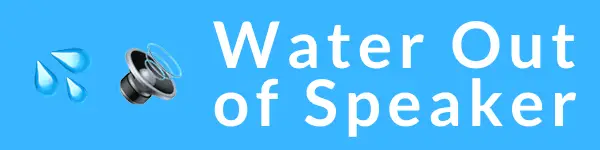Have you ever found your Apple Watch speakers muffled with water after taking a dip or shower? Your watch is designed to resist water, but sometimes moisture gets trapped. This guide will take you through the simple steps to eject that water and keep your device working perfectly.
Let’s dive in and clear things up!
Understanding the Water Lock Feature on Apple Watch
The Water Lock feature, found on Apple Watches starting from Series 2, is a smart addition for protecting your device during water exposure. Whether you’re swimming or just taking a shower, this function seals your watch’s screen so that water doesn’t trigger any unintended actions.
Once activated through the control center with a simple swipe and tap on the water drop icon, it effectively locks the touchscreen to keep your interactions intentional and free from accidents.
With this feature engaged, worry less about damaging internal components when hitting the pool or getting caught in rain. It doesn’t mean you can take your watch deep sea diving—Apple watches have specific water-resistance limits—but for everyday splashes and swims, it bestows peace of mind.
Remember to turn off Water Lock after leaving the water; give that Digital Crown a press and hold to clear out trapped moisture using sound vibrations. Sporting activities in watery environments become more reliable too as Apple Watch continues tracking heart rate and oxygen levels without skipping a beat all thanks to the ingenuity of Water Lock protection.
Step-by-Step Guide to Eject Water from Apple Watch
To eject water from your Apple Watch, you can activate the Water Lock feature through the control center. Once activated, use the Digital Crown to expel any remaining water from the device.
Activating Water Lock
Before you jump into the water, make sure to activate Water Lock on your Apple Watch. This feature works like a charm to keep your device safe from potential water damage. To turn it on, simply swipe up from the bottom of the screen and look for the icon that’s shaped like a droplet.
With just one tap on this icon, Water Lock will spring into action, ensuring that any accidental touch or swipe won’t mess with your watch’s display while you’re making a splash.
Activating Water Lock is particularly important if you own an Apple Watch Series 2 or newer models like the Apple Watch Ultra. It’s designed for swimmers, surfers or anyone who loves to get wet but wants their watch to stay dry and functional.
Once enabled, it locks your screen and prevents any input until deactivated – giving you peace of mind as you dive into your aquatic adventures.
After finishing in the water and ready to disable Water Lock? Just turn the Digital Crown on your watch – that’s all it takes! Water gets ejected out of the speakers through a series of sounds and vibrations created by spinning the crown.
Remember this handy tip: Don’t charge your watch right after swimming; let it air dry first so every last drop has time to escape!
Ejecting Water Using the Digital Crown
Ejecting water from your Apple Watch is straightforward and involves the use of the digital crown. This function ensures that any water trapped in the speaker’s cavity is expelled, maintaining the watch’s performance and longevity.
- Start by swiping up on your watch face to open Control Center, which is where you’ll find all sorts of useful features for your Apple Watch.
- Look for the icon that resembles a water droplet; this represents the Water Lock feature. Tap this icon to prevent accidental touches while your Apple Watch is wet.
- Once you’re ready to eject water, turn the Digital Crown. The rotation of the crown prompts your device to emit a series of sounds.
- These tones play at different frequencies that help clear out any moisture from your watch’s speaker grill.
- Continue turning the crown until the on – screen prompt informs you that your device is unlocked and ejecting water. You may notice droplets being pushed out from the side of your watch.
- After you have completed these steps, it’s recommended to lightly dry off any remaining moisture with a non-abrasive, lint-free cloth.
Additional Tips to Keep Your Apple Watch Dry
To keep your Apple Watch dry and maintain its functionality, follow these additional tips:
- Avoid exposing your Apple Watch to high – pressure water activities such as showering and swimming.
- After exposure to water, ensure the device is thoroughly dried using a non-abrasive, lint-free cloth.
- Regularly check the condition of the seals and gaskets on your Apple Watch to ensure they are intact and free from debris.
https://www.youtube.com/watch?v=Ek9MbpiNgGc
How to Keep Your Earbuds Clean: A Step-by-Step Guide (Relevance to personal device maintenance and care)
To keep your earbuds clean and functioning at their best, follow these simple steps:
- Gently wipe the exterior of your earbuds with a clean microfiber cloth to remove any surface dirt or debris.
- Use a soft brush to delicately clean the nooks and crannies of the earbuds, ensuring that any trapped debris is loosened and removed.
- To clean ear tips, gently detach them from the earbuds and wipe them with a cloth slightly dampened with fresh water, then dry thoroughly with a lint-free cloth.
- For wireless earbuds, ensure to take extra care when cleaning around the charging ports and buttons, using gentle motions to dislodge any accumulated dirt.
Conclusion
In summary, ejecting water from your Apple Watch is a simple process that can help prevent water damage and maintain the device’s performance. By following the step-by-step guide to activate Water Lock and use the Digital Crown, you can quickly clear any water from your watch.
Remember to utilize additional tips for keeping your Apple Watch dry, ensuring it stays in optimal condition for longer.
FAQs
1. How do I get water out of my Apple Watch?
Use the Water Lock feature on your Apple Watch Series 3 or later by turning the Digital Crown until you hear sounds and see water droplets being expelled.
2. Can I ask Siri to eject water from my Apple Watch?
Yes, activate Siri and say “Eject water,” and the Water Lock feature will kick in to remove any trapped liquid.
3. Where can I find instructions for removing water from my Apple Watch?
Find step-by-step guides in the Health App or visit the official Apple Support Community online for user-submitted tips.
4. Is it safe to use my MacBook Air M2 or iPad Air near my damp Apple Watch?
Keep your electronics safe by drying your watch first; follow terms of use as stated to prevent damage.
5. Can I share how I removed water from my watch with other users?
Absolutely! Share your experience using touch input on your device or post about it using icons on social platforms like YouTube or Twitter, always respecting privacy policy guidelines.