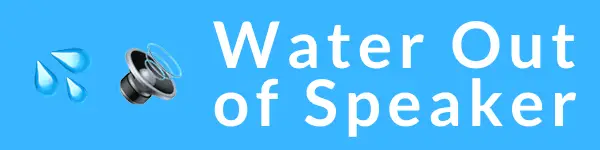Water damage to your phone can leave you disconnected and frustrated, unsure of the extent of the issues it may cause. A telltale sign is when the liquid damage indicator (LDI) inside your device turns from white to red.
Our blog will guide you through spotting these warning signs and provide essential tips for checking if your phone has taken an unexpected swim. Dive in to discover how to spot and address water damage fast!
Signs of Water Damage on a Phone

Blurred photos and videos, muffled or distorted sound, and the visual presence of water or evaporation are all common signs of water damage on a phone. If you notice any of these symptoms, it’s important to take action to prevent further damage to your device.
Blurry Photos and Videos
Water damage on a smartphone can sneak right into your camera lens, leaving you puzzled with blurry photos and videos. This kind of moisture mayhem distorts the clarity we all crave in our snapshots, making priceless moments look like they’re hidden behind a foggy window.
Don’t let those hazy images slide; they’re often the first clue that water has breached your phone’s defenses.
Clear shots depend on a spotless lens, but when water finds its way inside, it disrupts the camera’s ability to focus. You snap a picture hoping for sharp detail only to find smudges of color where there should be crisp lines.
It’s not just about missing out on Instagram-worthy pics; this symptom could point to more sinister issues lurking inside your device – perhaps even threatening delicate internal components.
It might seem minor compared to other symptoms, but don’t ignore those fuzzy pictures or grainy videos – addressing them quickly can prevent further damage. Next up: Muffled or Distorted Sound—if you’re hearing things funny from your phone speaker, pay attention!
Muffled or Distorted Sound
Just as water damage can leave your photos looking hazy, it can also wreak havoc on the audio components of your phone. If you’ve noticed that sounds from your device come out muffled or distorted, it’s a strong indicator that moisture has compromised the speakers or microphone.
This could mean trouble during phone calls, with voices sounding unclear, or music playing back with unexpected noise and interruptions.
Addressing this issue involves careful inspection and prompt action to prevent further damage. First off, if your conversations are suddenly difficult to understand because of poor sound quality, consider checking the speaker grills for any visible signs of liquid intrusion.
Moreover, if the distorted audio is persistent in both calls and media playback, then water may have affected more than just surface areas—it might have seeped into internal parts like capacitors on the printed circuit board.
It’s essential not to ignore these auditory red flags. While dry rice or silica gel packets might seem like a quick fix to draw out moisture from wet smartphones—including iPhones and Android phones—the reality is they often don’t suffice for thorough water damage repair.
Instead of taking risks which could escalate the problem, take advantage of professional repair services equipped with tools like compressed air that can safely address issues within the charging port or headphone jacks without causing additional harm to sensitive components inside mobile phones.
Visual Presence of Water or Evaporation
Spotting water inside your phone can be a tell-tale sign of damage. Look for any discolored patches or foggy areas behind the screen, as these can indicate trapped moisture. This visual evidence is often accompanied by dried water marks or a distinct pattern where liquid has evaporated but left its mark on internal components.
Corrosion is another red flag to watch out for and appears as green or white buildup around the charging ports, SIM tray, or headphone jack. Such signs mean that water has breached the device’s defenses, potentially leading to short-circuits and lasting harm to your phone’s functionality.
Checking these areas carefully can save you from unexpected failures down the line. Always refer to your mobile hotspot, Galaxy device, or Apple smartphone manual for specific guidance on identifying water exposure.
How to Check for Water Damage

Checking for water damage on your phone is crucial in determining if it needs repair. You can inspect the liquid damage indicator, look for moisture under the screen, and check the ports for signs of damage.
These steps will help you identify any potential issues caused by water exposure.
Checking the Liquid Damage Indicator
To determine if your phone has suffered water damage, check the liquid damage indicator. Here are the steps to follow:
- Look for the indicator: Find the liquid damage indicator on your phone. For Samsung devices, it’s typically located inside the SIM card slot or near the battery. Apple devices have an indicator in the charging port.
- Inspect the color change: The indicator sticker is usually white but changes color upon contact with liquid. For Apple devices, it turns red if there has been exposure to water.
- Interpretation: If you notice a color change, it indicates potential water damage. This can help you understand if your device needs further inspection or repair.
- Take action: If the liquid damage indicator shows signs of exposure, it’s important to take immediate measures to prevent further damage and seek professional assistance if needed.
- Verify manufacturer guidelines: Check your phone’s user manual or manufacturer’s website for specific guidance on interpreting and responding to liquid damage indicators.
- Record findings: Note down any changes in the color of the indicator sticker as part of your troubleshooting process and when seeking support from a technician or manufacturer.
Inspecting Under the Screen for Moisture
After checking the liquid damage indicator, the next step is to inspect under the screen for any signs of moisture. Here’s how to do it:
- Shine a light: Use a flashlight to illuminate under the screen and look for any condensation or moisture trapped beneath it.
- Camera lens inspection: Examine the camera lens for any fogging or water droplets. This can be an indication of water intrusion into the phone.
- Screen edges: Pay close attention to the edges of the screen where it meets the phone body. Any visible moisture or water droplets around these areas could indicate water damage.
- Charging port: Check for any signs of corrosion or residue around the charging port area, as this may also signal water damage.
- Speaker grill and microphone holes: Inspect these areas carefully for any traces of water or moisture that may have seeped in, which could affect sound quality.
- Odor check: Finally, take note of any unusual smells emanating from your phone, as a musty or mildew-like odor can be a sign of water damage.
Checking the Ports for Signs of Damage
When checking for signs of water damage on your phone, it’s crucial to inspect the ports thoroughly. Here’s how to do it:
- Examine the charging port for any discoloration, corrosion, or rust.
- Check the headphone jack for any moisture or visible signs of water damage.
- Inspect the SIM card tray for any evidence of water seepage or corrosion.
- Carefully examine the memory card slot for any signs of moisture or discoloration.
- Look inside the USB – C port (for newer models) to ensure there are no traces of liquid or rust buildup.
Steps to Fix a Water-Damaged Phone
- Dab the phone dry with a cloth or paper towel to absorb excess water without pushing it into the phone.
- Remove the device from water immediately and take out the battery if possible.
- Turn off the water – damaged phone and disassemble it as much as you can. Place it in a bag of rice for at least 24 hours to absorb moisture.
- Consider professional repair services from reputable shops like CaseMogul, which can fix water-damaged phones within a day, ensuring thorough restoration.
Preventing Water Damage
Consider purchasing a phone with a decent waterproof rating and investing in protective accessories to prevent water damage. It’s important to take proactive steps to protect your device from potential water exposure.
Consider a Phone with a Decent Waterproof Rating
When choosing a new phone, consider one with a decent waterproof rating, typically indicated by the Ingress Protection (IP) code. Look for phones with an IP68 rating as they offer better protection against water damage.
Remember that even though a device may have an IP68 rating, it is not completely waterproof. It’s essential to understand that this rating signifies resistance under specific conditions and doesn’t guarantee complete protection from water damage.
Opting for a phone with a higher IP rating can reduce the risk of water-related issues and provide peace of mind, especially if you’re prone to accidents or enjoy outdoor activities.
By investing in a phone with solid waterproof capabilities, you can minimize the chances of experiencing liquid-related problems and safeguard your device from potential harm.
Invest in Protective Accessories
After considering a phone with a decent waterproof rating, it’s crucial to invest in protective accessories to safeguard your device from potential water damage. Waterproof pouches or cases provide an extra layer of defense, preventing water from seeping into the sensitive components of your phone.
Additionally, consider using screen protectors and covers designed to repel moisture and shield against accidental spills or exposure to humid environments. By investing in these accessories, you can significantly reduce the risk of water damage to your phone and ensure its longevity.
Remember that some of the newest phones are considered “waterproof,” but their protection is only guaranteed when submerged if you invest in additional protective accessories such as waterproof pouches or cases.
Conclusion
If your phone has water damage, it may show signs like blurry photos and videos, muffled or distorted sound, or visible water or evaporation marks. Checking for water damage involves inspecting the liquid damage indicator (LDI), looking for moisture under the screen, and examining the ports.
If you notice any indication of water damage, taking steps to fix it is essential to prevent further issues.
Investing in a phone with a decent waterproof rating or protective accessories can help prevent water damage in the future. Remember that checking the LDI strip is crucial in identifying if your device has come into contact with liquid.
By following these steps and being proactive about protecting your phone from water exposure, you can keep your device safe from potential damage.
FAQs
1. How can I tell if my iPhone has water damage?
You can check for water damage by looking at the liquid contact indicator, which changes color when it gets wet, inside iPhones such as the iPhone 5, iPhone 6, or newer models up to the iPhone 7 Plus.
2. Are there any visible signs of water damage on a phone?
Visible signs of water damage include moisture under the screen or camera lens, corrosion around ports and connectors on devices like iPod Touch (5th Generation) or Pixel 6, and discoloration on your phone’s surface.
3. Is my laptop at risk for water damage like phones are?
Yes, laptops can suffer from water damage too; look out for keyboard malfunctioning or screen issues after exposure to liquids just like you would with an iPod Nano or iPod Shuffle.
4. Can using a Lifeproof case prevent my phone from getting water damaged?
Lifeproof cases offer enhanced protection against liquid exposure within their IP ratings limitations and could help safeguard your device such as an iPhone SE or Samsung Galaxy S Pen from potential serious moisture harm.
5. Will Verizon replace my phone if it shows signs of watoer resistance features fail due to pressure-induced leakage resulting in interior dampness that affects its operation akin to what may occur with an older model like an iPhone 4.
6. What should I do immediately if I suspect my Visa card-linked e-mail-registered phone starting with anything ranging from an iPhone 5C through an iPhooneRs Plus has come into contact with liquid?
If you think your connected device has gotten wet quickly power it down remove accessories try drying it out gently without applying heat and don’t charge until completely dry to minimize risks before seeking professional advice.